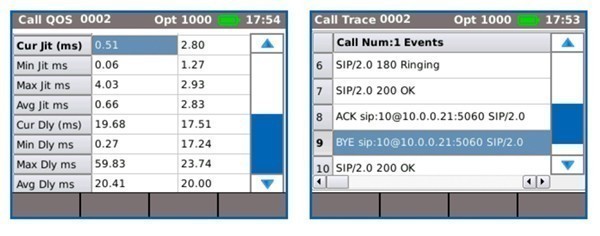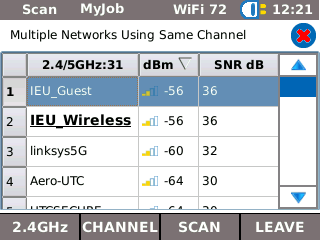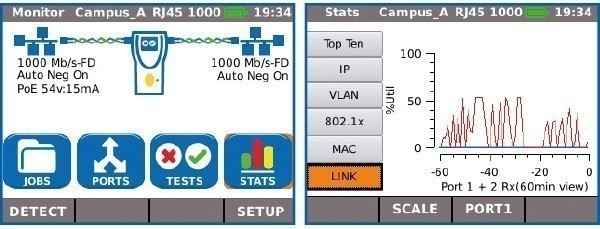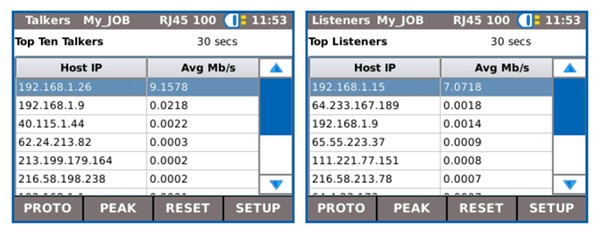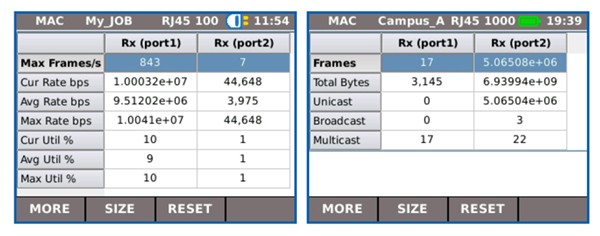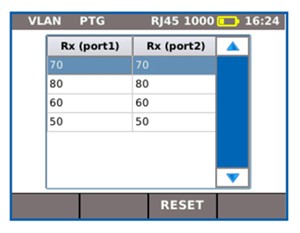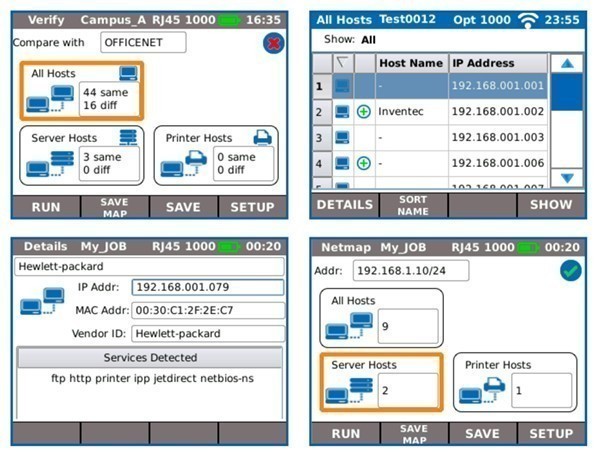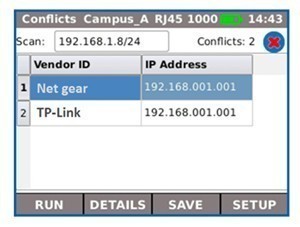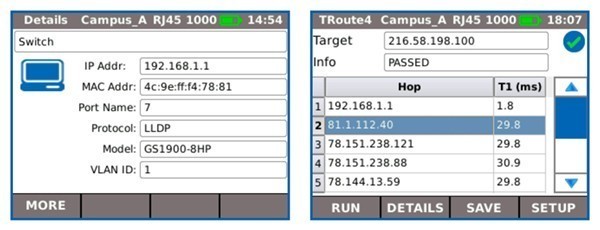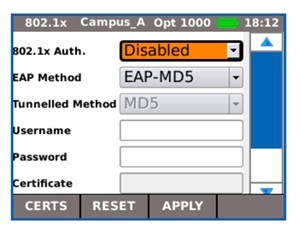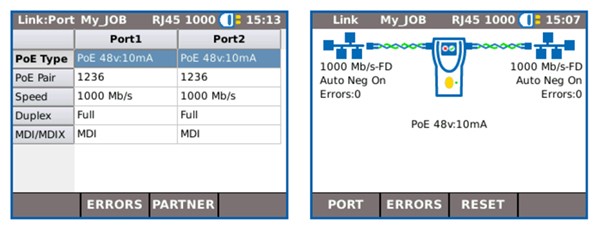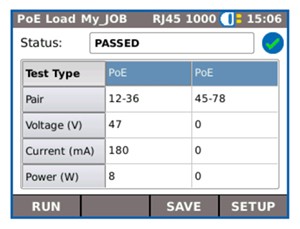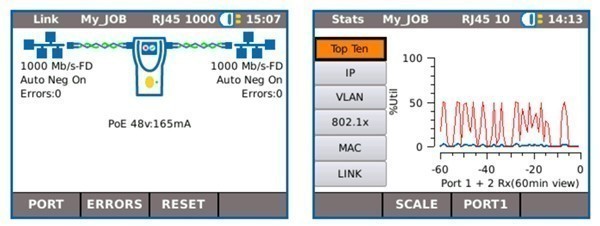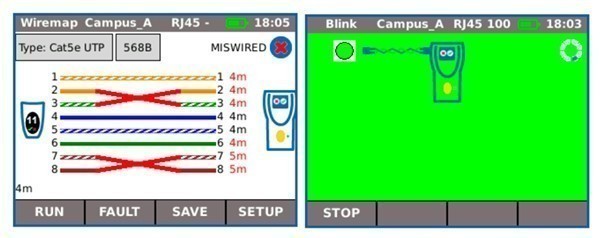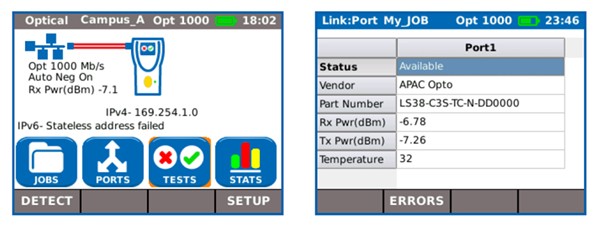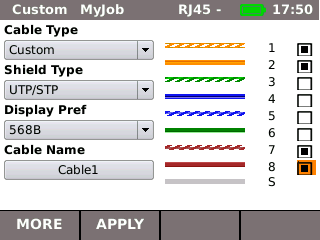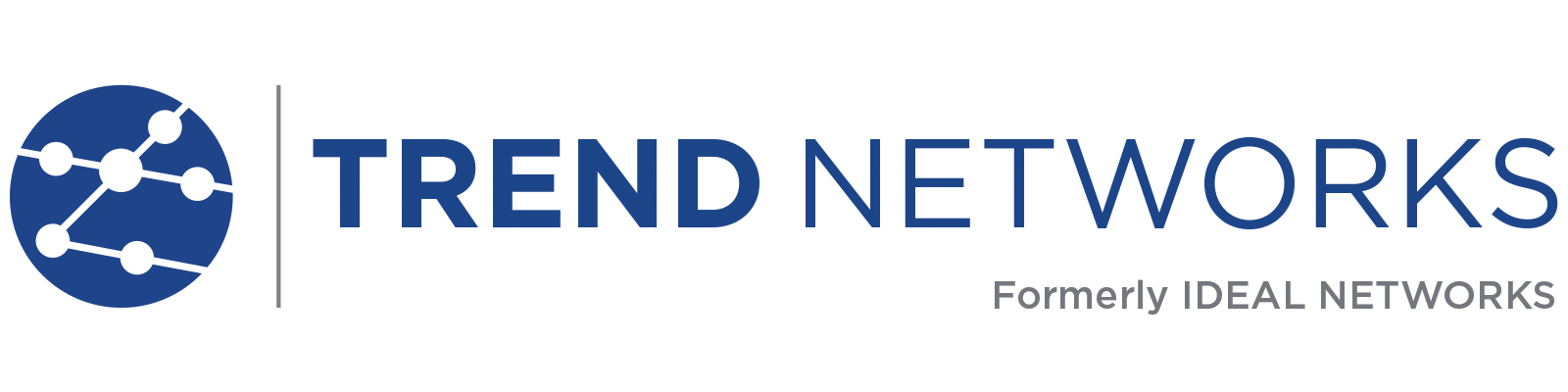LanXPLORER Pro – IN-LINE LAN NETWORK TESTER
Network tester LanXPLORER Pro is for analysing networks, cabling and Ethernet devices
In-line network tester LanXPLORER Pro tool is for analysing and diagnosing problems in networks, cabling and Ethernet devices using copper, fibre and Wi-Fi interfaces.
Now includes a 5GHz band Wi-Fi antenna
Monitor total network bandwidth throughput
Voice over IP (VoIP) QoS testing
Identifies source of network conflicts (copper)
Identify MAC and IP address devices on network
$5,805 - $6,145 MSRP
Overview
LANExplorer PRO – IN-LINE NETWORK TESTER
LanXPLORER Pro is a tester for analysing and diagnosing problems in networks, cabling and Ethernet devices using copper, fibre and Wi-Fi interfaces.
- PoE/PoE+ load tests to determine the maximum power available
- PoE/PoE+ monitor that shows the voltage and current used at the device
- Optical power indication to test your fibre optic cabling
- VLAN automatic detection of VLAN ID
- Wi-Fi monitor – signal strength (dBm) and Signal to Noise ratio (SNR)
- Wiremap testing for open, shorts, miswires and split pairs
- Distance to fault for copper data cabling
- VoIP monitor – measure QoS in real time using the in-line mode
- Network congestion – identify the top 10 talkers and listeners
- Traffic stats – monitor Min/Max/AVG throughput in MB/s
- NETMAP – list all IP and MAC addresses on the network
- Network Discovery – display crucial network information using LLDP/CDP/EDP
- TREND AnyWARE™ mobile app – share PDF reports with colleagues and clients
Customers who have previously purchased LANXPLORER Pro models can upgrade their tester by purchasing the following adapters. Please note these adapters are included with kits sold from the 1st July 2018
- For TREND AnyWARE™ please purchase the EDIMAX EW-7811Un
- For 2.4/5GHz Wi-Fi testing please purchase the EDIMAX EW-7811UAC
Product features
The LanXPLORER Pro includes all the features of the NaviTEK NT Pro and more – see below:
NaviTEK NT Pro
- Touchscreen
- Custom wiremap
- Display network configuration – IPv4 / IPv6 compatible
- Wiremap for miswires, split pairs, opens and shorts
- Distance to opens and shorts (TDR)
- PoE/PoE+ detection and load test
- Tone generator for cable tracing
- Ping and Traceroute testing
- Hub blink for port identification
- DHCP client
- Switch speed detection – 10/100/1000 Mb/s
- User-exchangeable RJ45 inserts
- Support for up to 12 wiremap remotes
- Backlit color screen
- Autotest button performs a suite of network tests
- Network Probe provides detailed port and network information of each device
- Port identification using EDP/CDP/LLDP protocols
- VLAN detection
- Traffic utilization bar graph
- Generate test reports (PDF or CSV). Send test reports from your mobile device using the free TREND AnyWARE App
- Fiber optic cable interface
- Logon using the 802.1x protocol
- Optical interface with power indication
- Loopback mode for transmission testing
LanXPLORER Pro
All features of the NaviTEK NT Pro as well as the following:
- Monitor PoE power consumption in-line
- NETMAP list all networks devices
- NETVERIFY compare two NETMAP scans to identity changes on the network
- In-line mode for Ethernet device troubleshooting (copper)
- VoIP QoS and signal testing
- Wi-Fi interface to access network
- Wi-Fi site survey @2.4/5GHz 802.11a/b/g/n/ac
- Top 10 bandwidth talkers and listeners
- Discover IP address conflicts
- Traffic statistics – network and devices
- Touch screen
Applications
- Identify sources of network congestion
- Identify new, missing or rogue network devices
- Troubleshoot PoE devices
- Determine cause of VoIP quality issues
- Locate Wi-Fi deadspots
- Determine whether source of network connectivity issue is the LAN or PC/Network device
- Cable installation testing – i.e. wiremap/length
- Cable troubleshooting – i.e. TDR/distance to faultNetwork verification testing – following installation, moves, additions and changes to LAN/Internet
- Port profiling – check ID and services provided at each port of a switch
- Network auditing – i.e. document devices connected to LAN
Voice over IP (VoIP) – Monitor Quality of Service (QoS) in real time using In-Line Mode.
Quality of Service (QoS) is measured in real time when LanXPLORER Pro is connected in-line between a VoIP phone using SIP (Session Initiation Protocol) and the network. QoS metrics include jitter, delay, total packets, packet loss, source/destination IP addresses and port number. With standard SIP, signaling processes are shown including call pick up, phone number of both phones and duration.
Wi-Fi Testing – Resolve issues on your Wi-Fi network and reduce downtime
As well as using the Wi-Fi interface (2.4/5.8GHz 802.11a/b/g/n/ac) to connect and troubleshoot the network, the LanXPLORER Pro can perform a Wi-Fi site survey that displays the access point ID, signal strength (dBm), Signal to Noise Ratio (SNR), channel and encryption status. Quickly identify causes of slow Wi-Fi networks or connection issues, such as overlapping Wi-Fi channels or wrong SSID setup. Identify top wireless bandwidth consumers and total aggregate bandwidth consumption (overloaded access point) when connecting the LanXPLORER Pro between wireless access point and the network.
Ethernet Device Diagnostics and Troubleshooting using In-line Mode (Copper)
The in-line feature allows monitoring of network traffic between any two devices on the network to diagnose Ethernet issues that cannot be detected by software tools running on a PC or managed switch.
Top 10 Talkers and Listeners
Identifies top 10 bandwidth consuming devices (both transmitting and receiving) on the network to help troubleshooting, e.g. connect between core switch and the internet router to monitor total incoming and outgoing internet bandwidth consumption and identify top 10 bandwidth consuming devices.
Traffic Statistics
Monitor Min/Max/AVG throughput in Mb/s, packet count, frame size and Ethernet protocols.
VLAN Detection
Automatic detection of VLAN ID’s.
Network Diagnostic and Troubleshooting using End-Point Mode (Copper, fiber and Wi-Fi)
The end-point feature is used to monitor and examine the LAN when connected directly to a network port or a mirrored port.
NETMAP/NETVERIFY
This function performs a scan of your entire network to identify all active devices by IP address, MAC address and host name which can be saved and compared to future NETMAPs to identify new or removed network devices, or changes in network configuration.
Network Conflicts
Identifies source of network conflicts such as unintentionally adding DHCP servers or devices using duplicate IP addresses.
Network Discovery
Connect to active network ports or Ethernet devices to verify network status and connectivity.
- Displays port ID of LLDP/CDP enabled switches to eliminate manual cable tracing
- Check Ethernet connectivity at device location to 10/100/1000 Mb/s
- Verify network configuration (device IP/gateway address/subnet mask)
- Identify IP address/name of router and number of hops between network points with traceroute test
- Troubleshoot devices by connecting directly to the Ethernet port to test operation, speed and duplex settings of the device
- Ping local network devices such as DNS, gateway/router, file servers, network printers, wireless access points, etc. Test internet connectivity by pinging website URL’s, e.g. www.google.com to verify min, max and average response time
Rogue Devices
Identify devices that are generating network errors or degrading network performance, e.g. computers infected with malware creating broadcast storms that may disable or congest a network.
IEEE 802.1x
Use the 802.1X protocol to log onto networks secured by this standard, avoiding unnecessary security complications and lengthy project delays. (802.1X is a standard for port-based Network Access Control (PNAC))
Power over Ethernet (PoE) Testing
PoE Monitoring
Monitor PoE consumed by the device (voltage and current).
PoE/PoE+ Load Test
Performs PoE/PoE+ load tests to determine the maximum power available to a PoE device at its installed location.
IP Camera/CCTV Diagnostics and Troubleshooting using In-line Mode (Copper)
Connect between network and NVR (Network video recorder) to identify IP address, host name and bandwidth consumption of each camera. Connect between individual IP camera and the network to monitor bandwidth and power consumed using PoE.
Cable Testing (Copper and Fiber)
The LanXPLORER Pro offers a series of tests to aid troubleshooting
Copper Cabling Tests
- Wiremap test for open, shorts, miswires and split pairs to TIA-568 standard
- Distance to fault using TDR technology (copper only)
- Ability to identify and trace cables with a compatible amplifier probe
- Port blink to visually trace cable from work area outlet to network switch
Fiber Cabling Tests
- Optical power indication (with compatible SFP modules)
- Port blink to visually trace cable from work area outlet to network switch
- Check the fiber SFP characteristics including the vendor name, model number and optical power level
Custom Wiremap
LanXPLORER Pro provides an extended list of wiremap templates for common Ethernet cable types including CAT 6A/7A/8, and non-Ethernet cable, such as Profinet, ISDN and Deutsche Bahn (German Rail system).
Product models

LanXPLORER Pro
R150001 - LanXPLORER Pro is a tester for analysing and diagnosing problems in networks, cabling and Ethernet devices using copper,
$5,805 MSRP

LanXPLORER Pro Bundle
LXP-KIT - Bundle - LanXPLORER Pro, Accessories and 3 Year Warranty
$6,145 MSRP
Accessories

Active Remotes Half Kit
150059 - Remotes Half Kit - Set of five active remotes #2 to #6 incl 6 cables for LanXPLORER, NaviTEK NT and SignalTEK NT
$320 MSRP
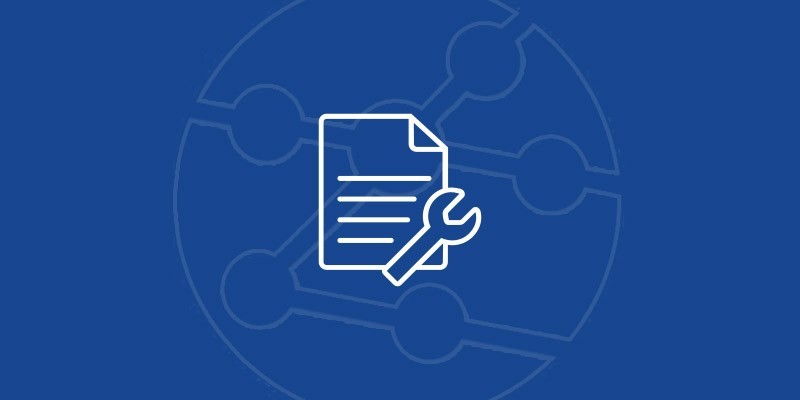
Manuals, Software, Brochures
Download and view the latest manuals, quick reference guides, firmware and software updates, and approvals. Registration is required.
Frequently Asked Questions
- Q: Does LanXPLORER Pro require a factory calibration?A: No
- Q: Can LanXPLORER Pro measure fibre attenuation?A: No. The optical power indication is only for troubleshooting. It is not a calibrated measurement. Even with a separate calibrated light source, accurate attenuation measurement is not possible
- Q: Which SFP modules can be used?A: Correct operation, including optical power indication, is only guaranteed using the SFPs supplied by Trend Networks as optional accessories. Use of other SFPs may be possible but is not guaranteed
- Q: Can all Active Remotes be used?A: No: only Active Remotes No. 1 to No. 12 can be used for Wiremapping with LanXPLORER Pro. The remotes used by VDV II can not be used.
- Q: Why does LanXPLORER Pro feature user exchangeable RJ45 ports?A: Repetitive use wears the gold plating on all RJ45 contacts and this is accelerated when testing with PoE because of electrical arcing. The replaceable connector contacts eliminate the need to return the tester to service departments for routine connector replacement
- Q: What is PoE++?A: PoE++ means Power over Ethernet which exceeds the limit of 25.5 watts specified by IEEE 802.3at. PoE++ is going to be defined by the standards IEEE 802.3bt in 2017
- Q: Can LanXPLORER Pro detect PoE and PoE+?A: No, not the current unit. It does, however, measures PoE & PoE+ on load and voltage/current monitoring
- Q: What is the difference between Network Map & Network Verify?A: Network Map will show you all the IPv4 & IPv6 devices and their MAC address, IP address and Network name (NetBIOS) connected on a network at any one time. Network Verify will show services that are running on each individual host and then allow you to save the setup so that it can be compared to another Network Map at a later date
- Q: What is In-Line testing?A: In-Line testing is where the LanXPLORER Pro is placed between a PC and the wired connection in the wall, all communication runs through the LanXPLORER Pro where it can be monitored and analysed
- Q: Why can’t I use a laptop PC instead of a LanXPLORER Pro?A: You could try, however: It is very difficult to connect a Laptop in-line between two points in a network Laptops can’t detect services like ISDN, POTS or PoE Laptops can’t do advanced wiremap tests Most laptops don’t have replaceable RJ-45 connectors Laptops can be infected with viruses If you are a contractor, many of your customers will not allow you to connect a PC to their network for security reasons Laptops are not able to detect lower level Ethernet issues
- Q: What service does the VoIP feature perform?A: In-Line VoIP monitoring allows you to measure the QoS (Quality of Service) of a VoIP handset in any environment so that customers can make and receive crystal clear phone calls
- Q: What is loopback mode?A: Loopback mode allows a LanXPLORER Pro to be used in conjunction with a transmission tester to test Ethernet throughput to 1Gb/s
- Q: What functionality does the Wi-Fi feature offer?A: The Wi-Fi connectivity of LanXPLORER Pro allows you to scan the network for access points and accurately pin-point rogue devices on the network and connect to the network via an access point for basic diagnostic testing
- Q: Can LanXPLORER Pro be used with the remote handset of a SignalTEK NT for wiremap testing?A: No, LanXPLORER can be used for endpoint and in-line testing only. LanXPLORER Pro has its own set of remotes, which are compatible with the NaviTEK NT series
- Q: What PC connection diagnostics are provided by LanXPLORER Pro?A: LanXPLORER Pro listens for protocols running on the connection and the frames transmitted, the amount of traffic passing through, IP configuration and link activity. It can also monitor the top 10 “data hungry” devices on a network
- Q: What type of touch screen is used on LanXPLORER Pro?A: LanXPLORER Pro uses a resistive touch screen that requires the use of a stylus that is supplied in the back of the LanXPLORER Pro
- Q: Can LanXPLORER Pro use a 32GB USB stick for report and configuration file transfer?A: No. It can only support up to 16GB USB memory stick for file transfer
- Q: Can LanXPLORER Pro use any type of external USB type Wi-Fi antenna for testing?A: No. It can only use the USB antenna specified by Trend Networks for testing
- Q: Does LanXPLORER Pro support 802.11ac and 5GHz?A: Yes. It does support 802.11ac and 5GHz band at the moment
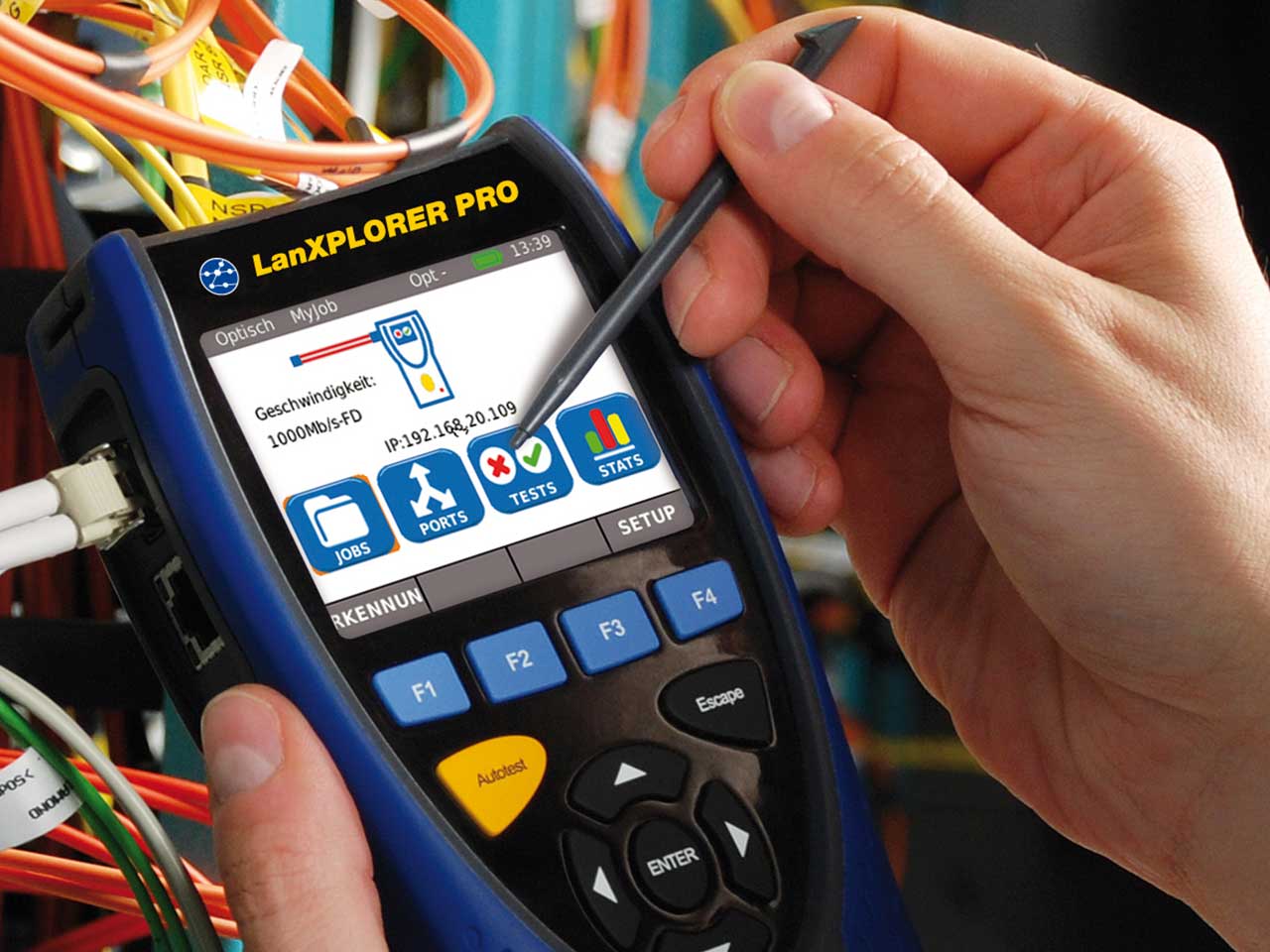
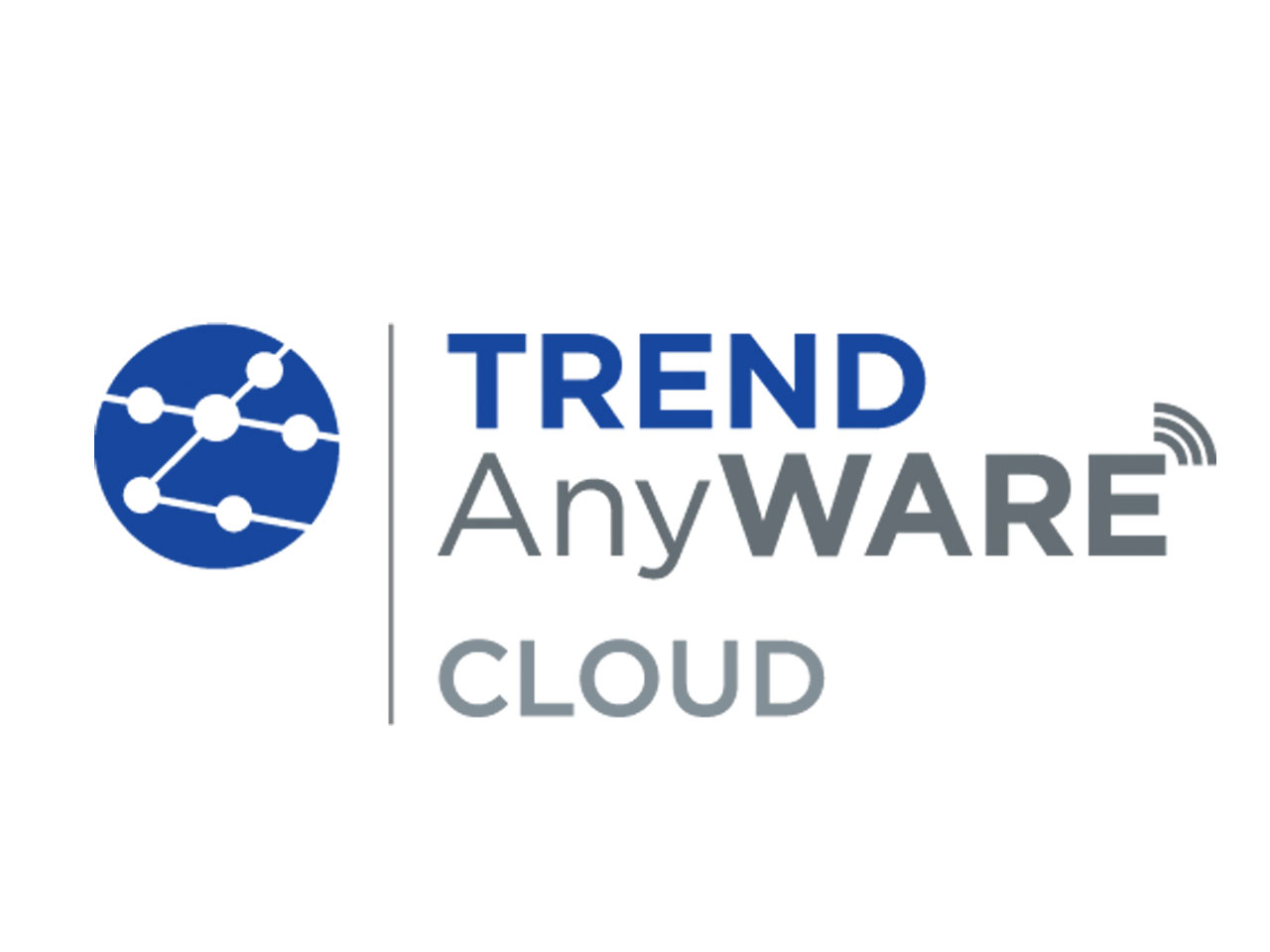
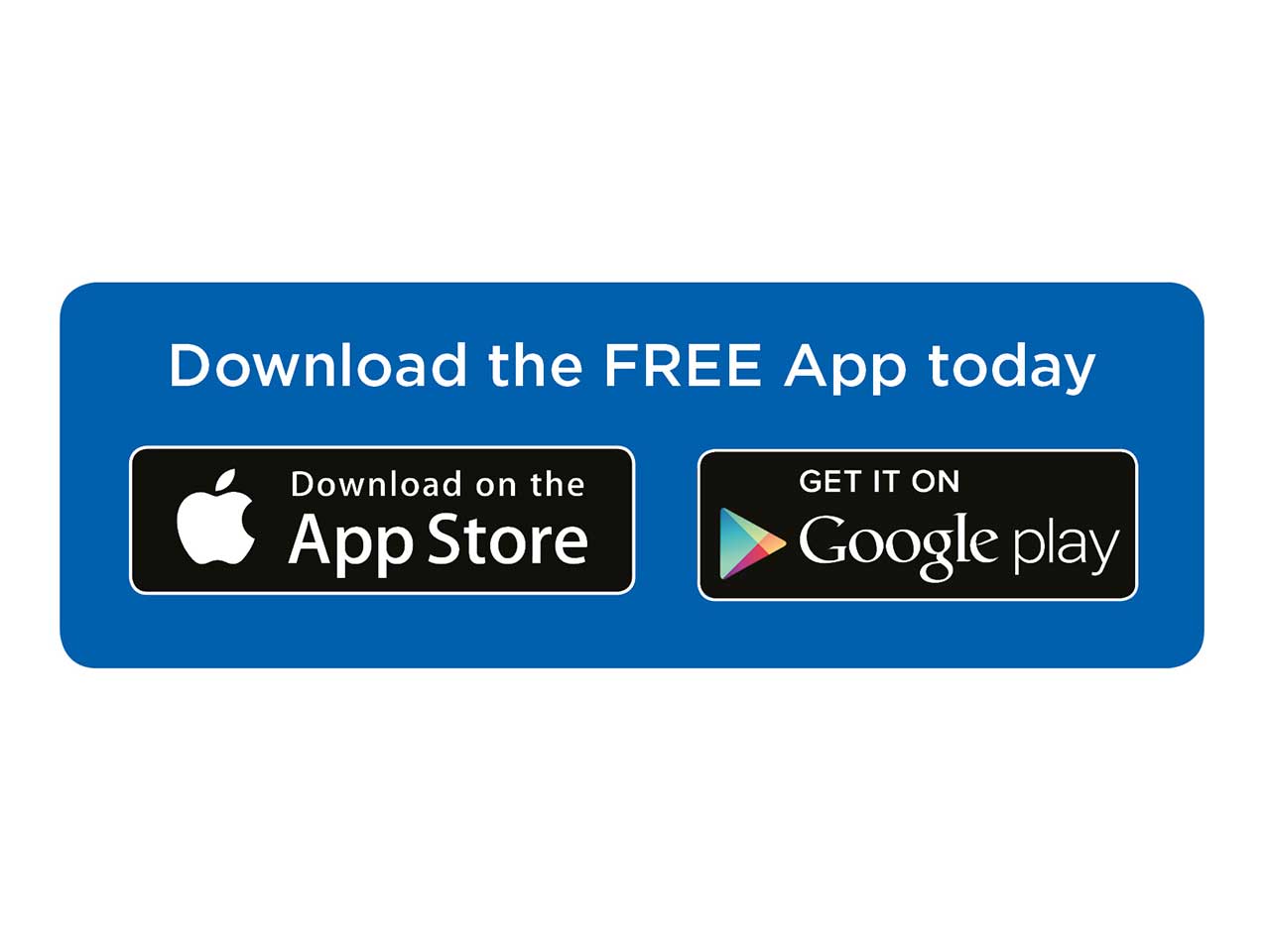
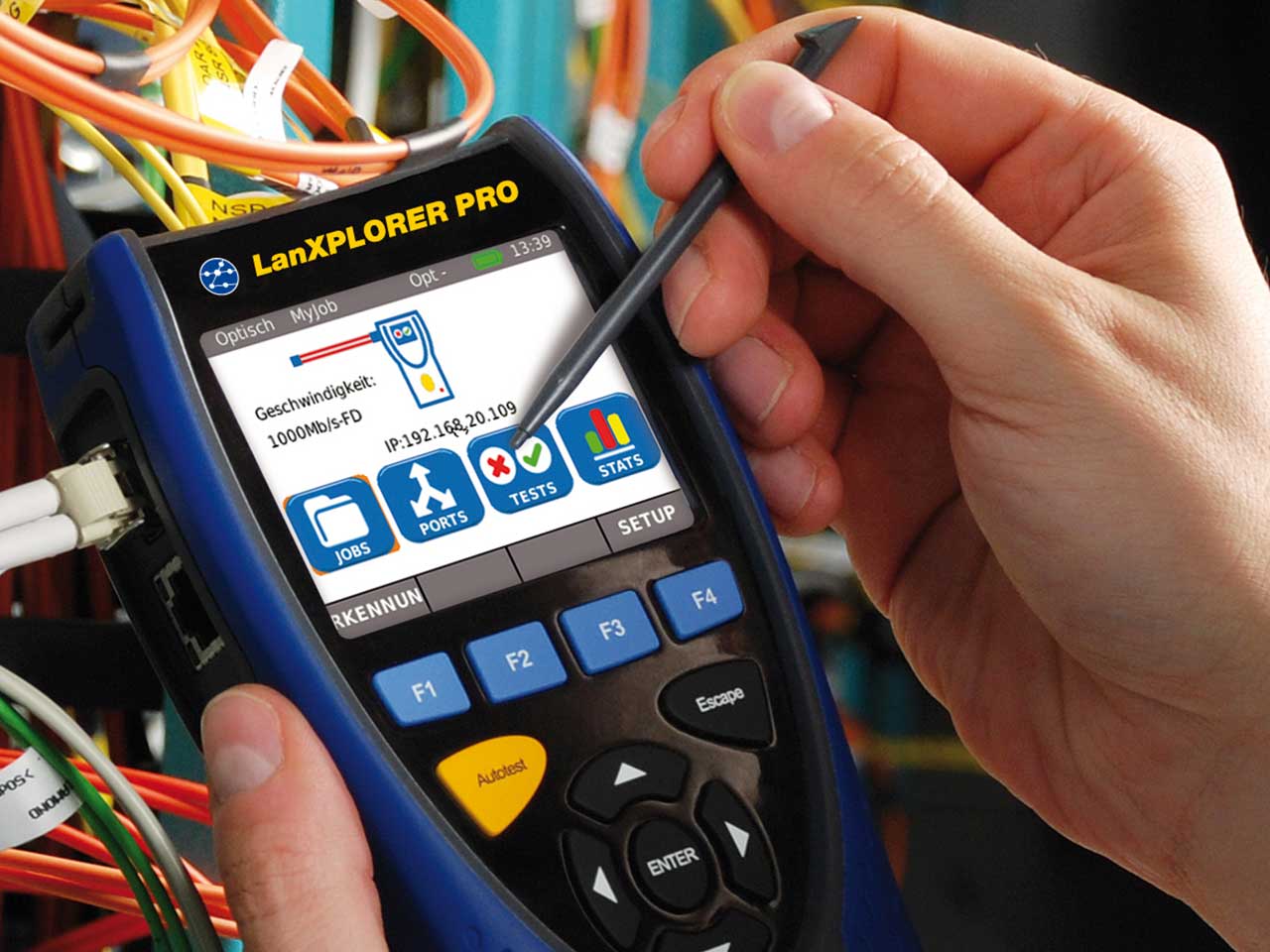







 Free Shipping
Free Shipping