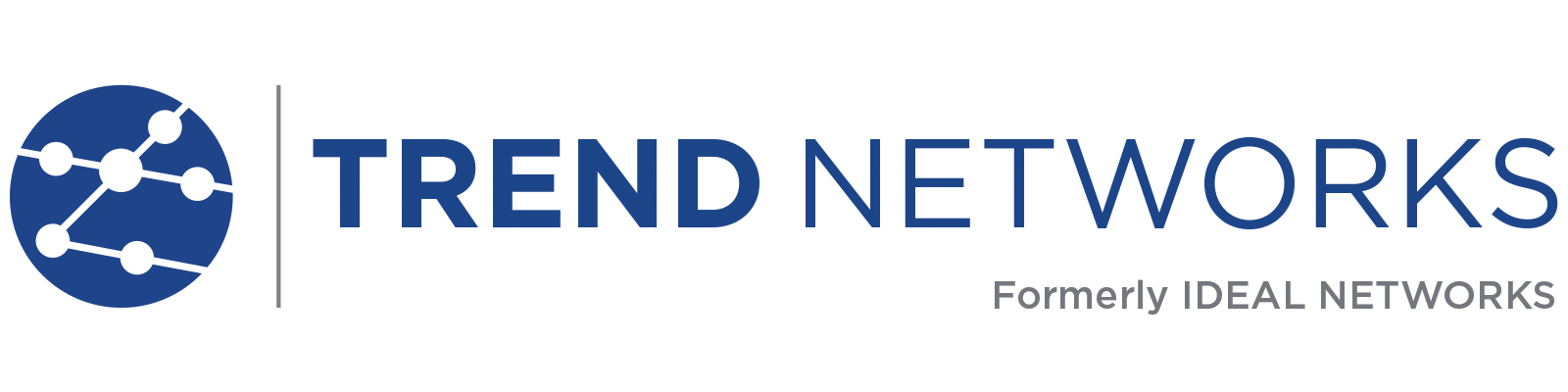NAVITEK NT PLUS
R151005
Now includes a touchscreen
Network troubleshooter (copper/fiber)
PoE, service detection and port information
Real time display of network traffic
Test storage and PDF reporting
Cable tracing/distance to fault (TDR)
Supports IDEAL AnyWARE App
$1,945 MSRP
Overview
Kit Contents
1 x NaviTEK NT Plus test unit with touchscreen, 1 x remote unit No. 1, 1 x rechargeable power module 1 x PSU EU/UK/US adapters, 2 x patch cables – 30cm, Cat. 5e STP, USB Wi-Fi adapter, 1 x quick reference guide, 1 x carry case
Features
Includes everything in the NaviTEK NT above as well as the following:
- Touchscreen
- Custom wiremap
- Autotest button performs a suite of network tests
- Network Probe provides detailed port and network information of each device
- Port identification using EDP/CDP/LLDP protocols
- VLAN detection and support
- Network scan
- Traffic utilisation bar graph
- Internal memory for 5000 test reports
- Generate test reports (PDF or CSV)
- Send test reports from your mobile device using the free TREND AnyWARE App
Product features
Test Mode Selection
A test mode selection is shown on the start screen allowing users to easily choose between Auto-detect, Cable, Switch and Network. Also in instances where switches are configured to deny any unapproved devices, the NaviTEK NT will now display LLDP/CDP port information when connected due to its passive testing mode.
Fibre Cabling Pass/Fail
The NaviTEK NT will indicate a Pass or Fail when testing fibre cabling. Clear colour coded on screen indications of Pass (Green) and Fail (Red) help technicians judge optical Rx power level more easily, as well as eliminating any guess work for technicians with limited knowledge of optical levels. The Pass/Fail threshold simply needs to be defined by the user in Setup from the main network test screen.
Port & network summary info
Press the Autotest button to display summary information and allow for detailed inspection of network parameters.
VLAN detection & operation
Automatic detection of VLAN ID’s allows the user to configure NaviTEK NT for operation on a VLAN.
Ethernet utilisation
Real time display of broadcast network traffic shown as a percentage of port speed for the previous 60 minutes.
CDP/LLDP/EDP port information
Show port information using Cisco Discovery Protocol (CDP), Link Layer Discovery Protocol (LLDP) and Extreme Discovery Protocol (EDP).
Netscan
Display list of IP and MAC addresses of every device connected to the network.
Network Probe
View network illustration to verify test results of each network component.
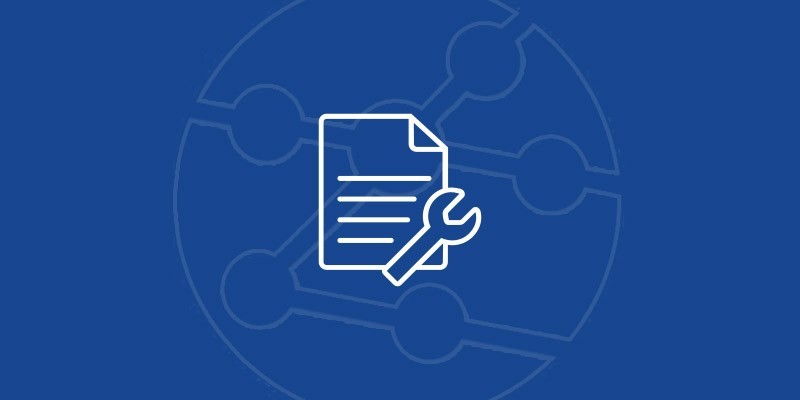
Manuals, Software, Brochures
Download and view the latest manuals, quick reference guides, firmware and software updates, and approvals. Registration is required.

 Free Shipping
Free Shipping