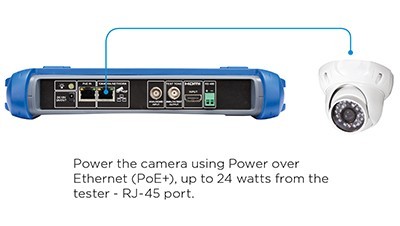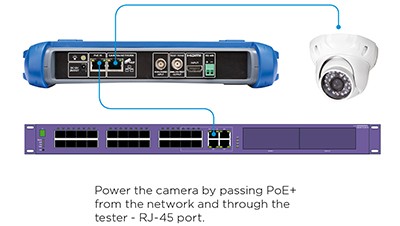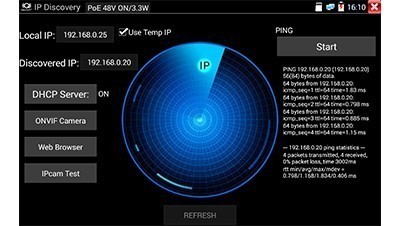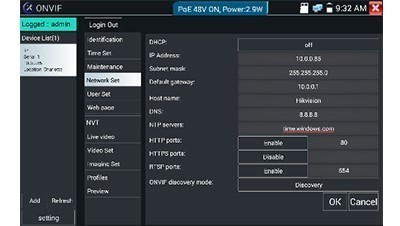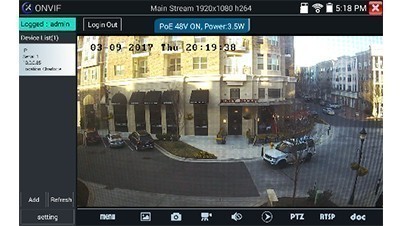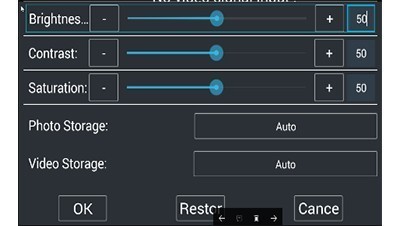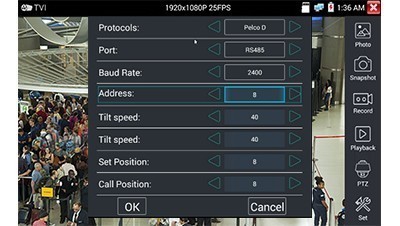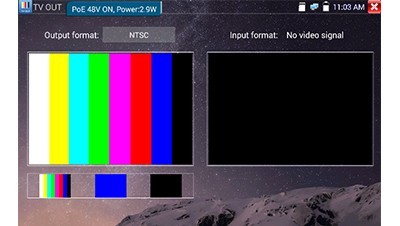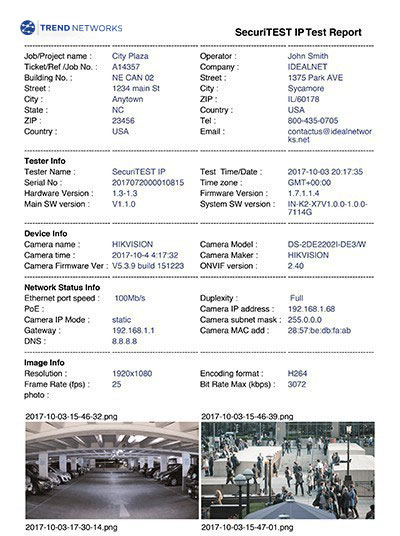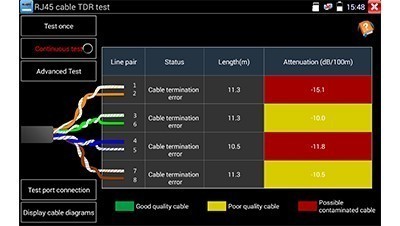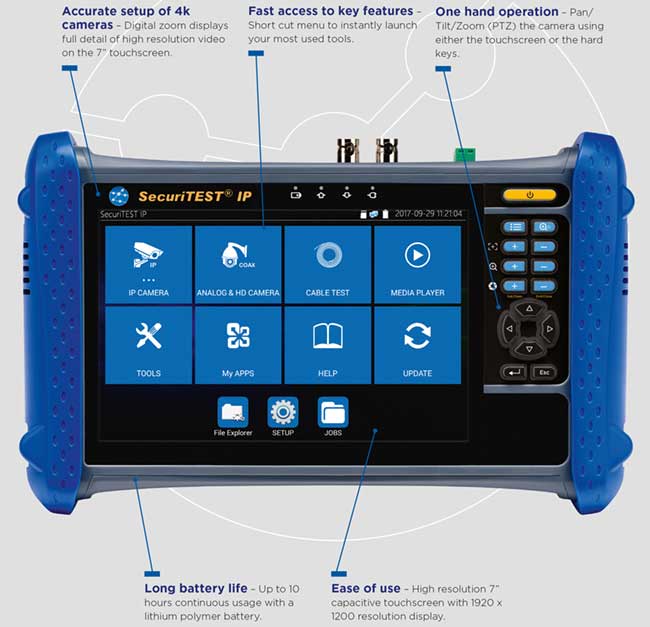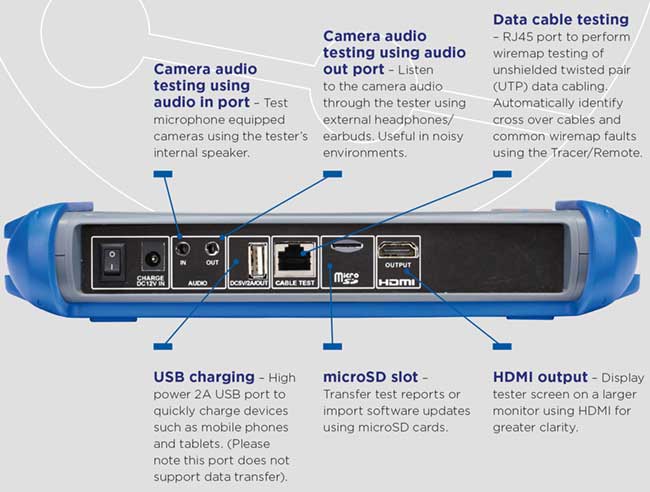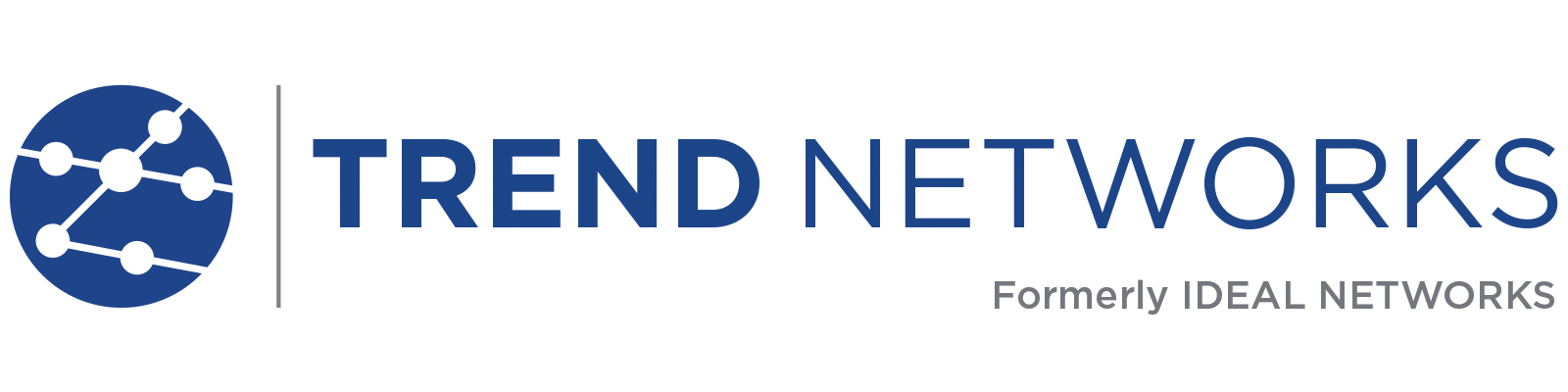SECURITEST IP CCTV TESTER
R171000
A single security camera tester to power, configure and document
SecuriTEST IP CCTV tester is an installation and troubleshooting tester for digital/IP, HD coax and analog security camera systems.
- Connect to various cameras
- Power the camera with Li-Ion battery or PoE+
- Faster camera login
- Comprehensive camera setup with aim, focus, PTZ
- Provide proof of installation with PDF reports
- Eliminate guess work with troubleshooting tools
$830 MSRP
Overview
SECURITEST™ IP CCTV TESTER
SecuriTEST IP is an installation and troubleshooting tester for digital/IP, HD coax and analog CCTV camera systems. With a single tester that can power, configure and document, SecuriTEST IP increases productivity from start to finish.
- Connect to various cameras using RJ45, Wi-Fi or BNC ports
- Power the camera with 12V from the Li-Ion battery or PoE/PoE+
- Faster camera login using the unique QuickIP™ function
- Comprehensive camera setup with aim, focus, PTZ, presets and network settings
- Provide proof of installation with PDF reports that show camera parameters and multiple video screen-shots
- Eliminate guess work with data cable and network troubleshooting tools
Product features
Physically Connect Camera
Connect to any IP or analog camera using RJ-45, BNC connections or Wi-Fi via network.
Power Camera
Whether you are installing or troubleshooting cameras, SecuriTEST IP supports all your power requirements for IP and analog cameras.
No need for separate power injectors – SecuriTEST IP includes the following power outputs:
Camera Identification and Login
QuickIP™ automates the process of connecting to IP cameras, allowing novice technicians to configure IP cameras as easily as analog cameras. For instances where dynamic IP addresses are required by the camera, SecuriTEST IP has a built-in DHCP server making setup easy and eliminating the need for additional network hardware. A suite of networking troubleshooting tools are available to pinpoint and solve network connectivity issues.
IP Camera Setup
SecuriTEST IP offers a comprehensive range of ONVIF and non-ONVIF camera setup tools to ensure the camera is installed correctly.
- Configure camera – update camera information and network settings
- Aim and focus – use the high-resolution touchscreen or the hard keys when wearing gloves
- Program presets for PTZ cameras – Program PTZ camera presets for users to automatically look at predefined areas
- Take snapshot – save video snapshots including preset locations for your installation reports
- Record video clip – record video clips to demonstrate complete coverage for PTZ cameras
Analog and HD Camera Setup
Easily setup analog cameras.
Video adjustment
PTZ protocol settings
Test pattern generator to adjust screens
Professional Reports*
- Easily transfer reports from the jobsite – Using the built-in Wi-Fi and the web browser, test reports can be sent directly from the tester using email, your preferred file sharing service or be exported on microSD card.
- Convert unpaid call backs to billable service calls – Generate professional PDF reports that provide proof of installation to the client.
- No more spreadsheets – Today security engineers waste time manually filling in excel documents to create reports. SecuriTEST IP is the first camera tester to capture camera image(s), network configuration and automate documentation.
- Reduce troubleshooting time – Reports capture as-built configuration that will help to reduce troubleshooting on future call backs.
- 18GB of combined storage – 10GB of internal memory and 8GB available on the SD memory card included.
* Only applicable when using the ONVIF protocol
Example Report
Data Cable Test (UTP) – Wiremap
Eliminate guess work troubleshooting cabling faults – SecuriTEST IP is used in combination with the “Cable Tracer/Remote Tool” to pinpoint cabling faults such as cross overs, miswires, shorts and opens. The length of the cabling is also provided.
Determine water ingress in data cabling – Many cables are run outside or in underground conduit and exposed to moisture. Moisture ingress through the cable jacket, which is impossible to see, leads to a number of performance problems.
Cable Tracing – Search for Cabling
SecuriTEST IP includes the ability to identify and trace cables using the digital tone generator and the “Cable Tracer/Remote Tool”. Choose from four tones and use the “Cable Tracer/Remote Tool” with variable sensitivity settings to trace either large cable bundles from a distance or pinpoint a single cable within a bundle.
Front view
Side views
Accessories

STIP-Replacement Cable Tracer/Remote
R171050 - 1 x replacement cable tracer/remote for SecuriTEST IP
$105 MSRP

STIP-Cable Accessory Set
R171051 - Replacement accessory set for SecuriTEST IP.
$45 MSRP

STIP-Replacement Battery
R171052 - Replacement battery for SecuriTEST IP
$180 MSRP
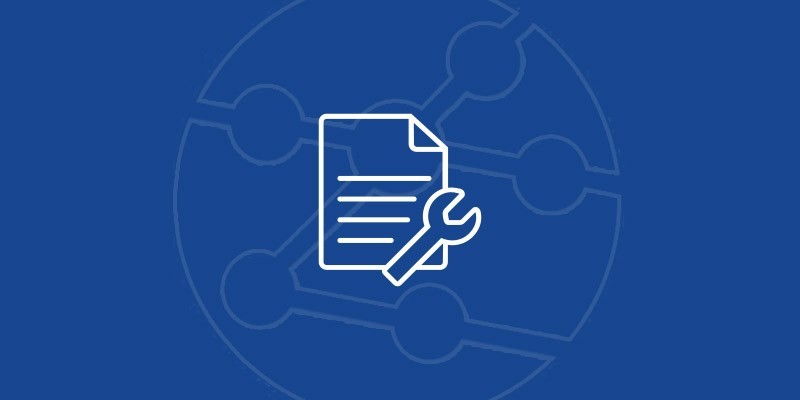
Manuals, Software, Brochures
Download and view the latest manuals, quick reference guides, firmware and software updates, and approvals. Registration is required.
Frequently Asked Questions
- Q: Why does the tester not turn on without the power supply connected? A: The battery isolation switch (next to DC12V IN socket) is in OFF position. The switch must be in the ON position for the tester to charge or operate from the battery. Turn the switch OFF to disconnect the battery, eliminating slow discharge for maximum storage life.
- Q: Why does the battery LED flash all the time when I plug in the 12V DC IN socket from the mains?A: This indicates that the battery has not been connected with 12VDC although the unit can be operated. Please make sure the battery switch (bottom next to the 12VDC IN socket) is in the ON position or that the battery is fitted.
- Q: Why does the attenuation value not always show during the RJ45 TDR cable test?A: To measure attenuation the minimum length of the cable under test must be 10m (33ft).
- Q: Why does the tester not display reflection, impedance and skew information, when running the RJ45 Cable TDR test app. A: The reflection, impedance and skew are shown only when the cable is connected with active network devices such as a switch or a camera. Skew is only applicable on 1000Mb/s links.
- Q. Can you connect to the internet to download Apps or camera information from camera manufacturers websites?A. Yes. You can use the built in Chrome or Firefox web browsers to download camera Apps and camera information. Please note SecuriTEST IP cannot download Apps from the Google Play store.
- Q. Can generic Apps be installed from Google Play Store?A. No, the SecuriTEST IP cannot connect to the Google Play store. Apps can be manually installed by opening .apk files however www.trend-networks.com will not support or troubleshoot third party Apps. The warranty does not cover operating system corruption caused by third party Apps.
- Q. Can you install specific Apps to play proprietary movies?A. Yes you can. However we will strongly suggest you to use the existing VLC to play any video clips. Again we will not take any responsibility to support such kind of Apps.
- Q: Can I install an IP camera’s vendor app into SecuriTEST IP? A: Yes. First copy your application’s .apk file onto the microSD card, then insert microSD card into the tester. Go to MY APPS -> File Explorer -> External_sd -> and double tap the file name of the downloaded apk file. Follow the instructions to install. www.trend-networks.com will not take any responsibility or support 3rd party apps that cause operational issues.
- Q: How can I update the tester’s software?A: Go to www.trend-networks.com web site and download the SecuriTEST IP software to your PC. Then copy the compressed zip file to the microSD card’s Update folder. Insert the SD card into the tester and go to SETUP-> System -> Update -> AUTO. The update will run automatically.
- Q. Can I upgrade the Android firmware to the latest release?A. No. Firmware/software upgrades are only available from www.trend-networks.com.
- Q: Why is the recorded H.264 video file not viewable in Windows Media Player?A: Windows Media Player does not natively support H.264 video files. The recorded H.264 video file cannot be played in the Window’s Media Player until it has been played on the tester first. The reason for this is because the H.264 file will be converted into MP4 format after it has been played in the tester. However, H.264 files can be played in other applications such as VLC player.
- Q: Why is video not displayed in the Chrome web browser?A: Many cameras require Microsoft’s ActiveX plug-in to display live video in a web browser. ActiveX is not supported by Android operating systems. Hence the picture will not be displayed in the web browser. You can use ONVIF, RTSP player or non-ONVIF functions to display the video.
- Q: Why can I not change the time zone on some cameras such as Hikvision camera using ONVIF? A: Because some cameras (e.g. Hikvision) have not implemented this function in ONVIF mode. It only supports changes to the time zone via web access. However ONVIF will display the current camera time zone set.
- Q: How can I view the picture if the IP camera does not support ONVIF? A: There are several ways to view the camera pictures: Non-ONVIF – customized protocol decoding Web-Browser – IE, Chrome, Firefox RTSP player Camera vendor apps.
- Q: Why does my tester lose the camera vendor’s APP after a factory reset of the tester?A: A factory reset will erase all third party’s software and revert back to the date when the tester was produced. Any functions including APPs installed after the last factory reset will be removed. You must reinstall these APPs after the factory reset.
- Q: Why are some APPs not updated in Auto-update mode? A: Any third-party app will not be updated in Auto mode. It can only be done in manual mode. Choose the Manual Update option in the software update screen and select the app to update. In some cases the old version will need to be uninstalled before a new version can be installed.
- Q: When should non-ONVIF be used? A: Non-ONVIF is a customized proprietary picture decoding tool. It is used for viewing cameras which do not support ONVIF or have special protocols for video encoding.
- Q: Why can I not view the FAQs and Quick Reference Guide within HELP after a new software update? A: You need to view the User Guide first in HELP and then FAQ and Quick Reference Guide will be available to view.
- Q: Why are there two IP addresses (169.xxx.xxx.xx and 192.168.1.xx) appearing on some cameras (e.g. AXIS camera) during IP discovery/Direct Camera operation? A: Some cameras have non-configurable default IP addresses if no DHCP server is available to provide dynamic IP addresses to the camera. The IP discovery will therefore show a non-configurable IP address, static IP address set by camera or dynamic IP address gained from DHCP server.
- Q: How can I transfer test reports, photos and videos to my PC?A: You can use the following functions to transfer files: Press the “Copy to USB” icon in the JOBS screen to copy all files from JOBS into the external SD card, Use FTP server function via network to copy files to a PC, Use email or Dropbox via internet link.
- Q: How can I view the tester’s screen on an external device such as a PC or projector?A: You can use the tester’s HDMI output to link to these devices. Go to SETUP -> HDMI Out then choose a resolution and switch the output to ON. Please be aware some devices may not be compatible.
- Q: Why is there no PoE output to the camera (CAMERA/NETWORK port) when the PoE output is switched ON?A: The battery isolation switch is likely set to OFF. When the battery switch is on the PoE output and voltage will increase from around 30V to 48V.
- Q: Does the tester support 4K resolution cameras?A: Yes. It supports 4K IP cameras in addition to 4K on TVI and CVI HD coax.
- Q: Does the tester support HD SDI and Ex SDI?A: No. it is not currently supported.
- Q: Is SecuriTEST IP water resistant, IP66/IP67 rated?A: No. It can resist light rain for brief periods.
- Q: Does SecuriTEST IP work with NVRs to see the cameras via the NVR network?A: It depends on the NVR setting and its function as well as the network configuration. In general, it should work subject to individual cases.
- Q: Can the SecuriTEST IP connect to a Network Video Recorder (NVR), rather than a camera?A: Yes. However you must connect through a switch to access the NVR.
- Q: Can the SecuriTEST IP replace SecuriTEST Pro?A: Yes, the analog CCTV tester SecuriTEST Pro can be replaced fully by SecuriTEST IP.
- Q: Why does the cable test function not work when connected to the Tracer/Remote?A: Two possibilities causing cable test not working The power of Tracer/Remote is not switched on The cable is connected to the wrong port of either the tester or the Tracer/Remote. Please make sure you connect the Cable Test port of the tester and the UTP port of the Tracer/Remote.
- Q: Can test reports be generated for analog/HD coax cameras?A: No. Reports are only applicable when using the ONVIF protocol.
- Q: Why is there no upload/download rate in the LAN Info screen?A: IP cameras only transmit video data when a stream is actively pulled from the camera. If a video stream is not displayed on the tester the data rate will be close to 0 kb/s.
- Q: Can a USB flash drive be connected to the USB port of the tester?A: No. The tester’s USB port is for charging mobile devices, it does not have a data interface. Android devices (like mobile phones and tablets) do not support hosting USB flash drives. The external microSD card is the only removable test storage.
- Q: Does the tester see network traffic when a LAN cable is connected to the PoE IN port and a camera is connected to the NETWORK/CAMERA port? A: No. In this configuration the tester is only passing power from the PoE port to the NETWORK/CAMERA port. The PoE IN port does not have an Ethernet chip and cannot connect to a network.
- Q: Can the tone generator be used to trace coax cable?A: Yes. When active, the cable tracing tone is output to both the ANALOG/TEST OUTPUT BNC port and the CABLE TEST RJ45 ports.
- Q: Why is the battery dead when the tester is not used for a few days?A: The tester has three (3) power modes: 1. Sleep (power switch in ON position) – quickly press the power button to put the tester into a mode that dims the backlight. The tester is still on and will instantly wake when the power button is pressed again. This is just like the sleep mode on a phone/tablet. In this mode a fully charged battery can last 3-5 days with no use. The battery will charge when connected to power in this mode. 2. Shutdown (power switch in ON position) – press and hold the power button and select the Power off option to shut the tester off completely. In this mode the tester uses very little power and will fully reboot when turned back on. This mode is like shutting down a phone/tablet and the standby time is several weeks. The battery will charge in this mode. 3. Battery disconnect (power switch in OFF position) – the switch can be turned to OFF when the tester is ON, in Sleep or in Shutdown modes. The battery will last indefinitely in this mode. The battery will not charge when the switch is in the OFF position. Note: for maximum battery service life, discharge the battery to about 50-70% charge if it is going to be unused for more than 1 month.
- Q: Why is the connection to an IP lost when the Wi-Fi is turned on?A: The Wi-Fi and wired network ports cannot be used simultaneously. When Wi-Fi is enabled the wired Ethernet port will shut down.
- Q: Can the tester power a camera via PoE while using Wi-Fi?Yes. PoE can still be output when Wi-Fi is used. This allows connecting to a camera via Wi-Fi while powering it from the tester.
- Q: Why does a camera switch off when the PoE & Power Info app from the Tools menu is opened?A: This function is used to monitor power supplied to a camera from either the PoE input port (tester in-line between network and camera) or when powered from the 12V DC OUT port. Turning on the PoE & Power Info function disables the internal PoE source.



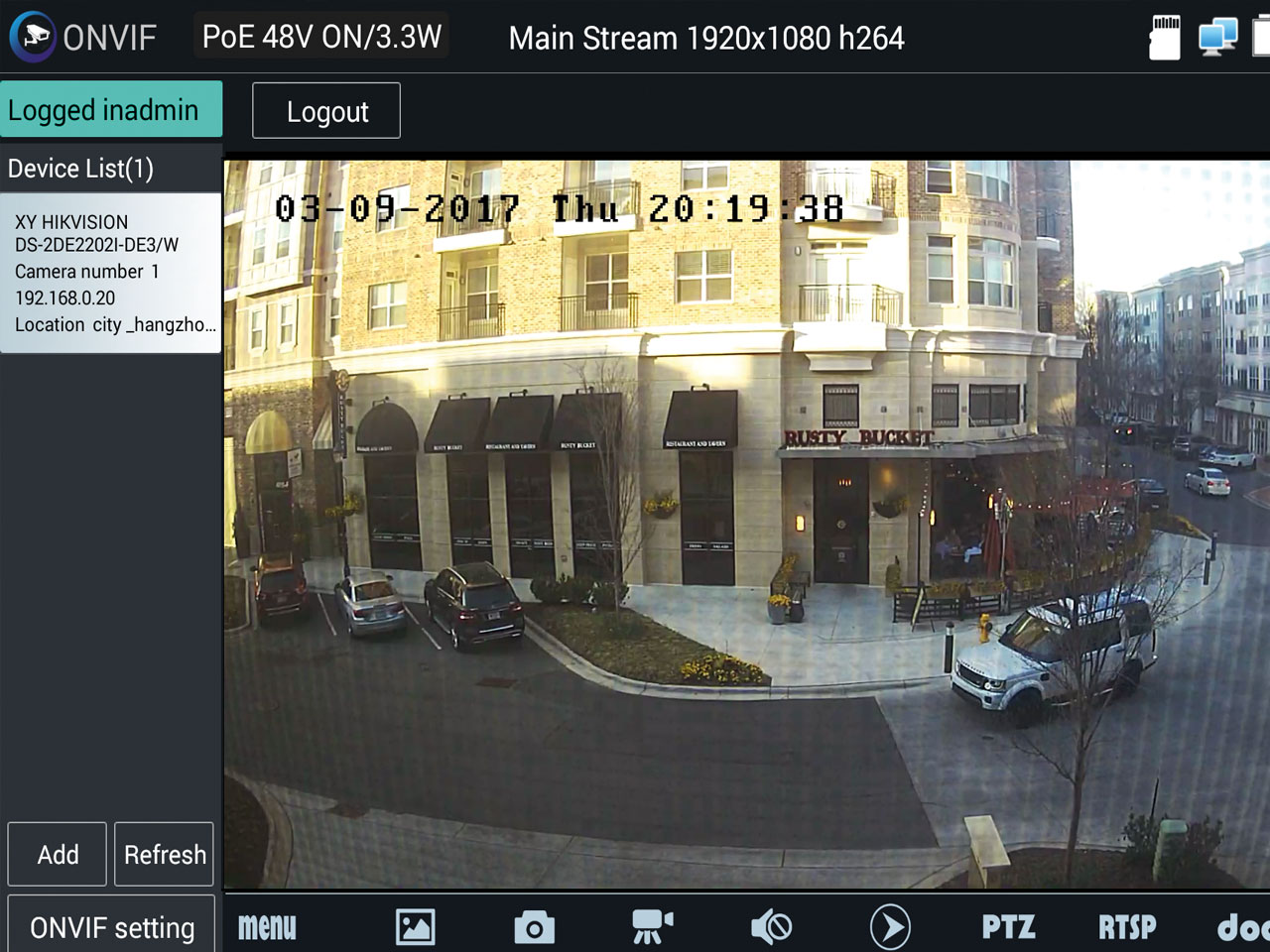
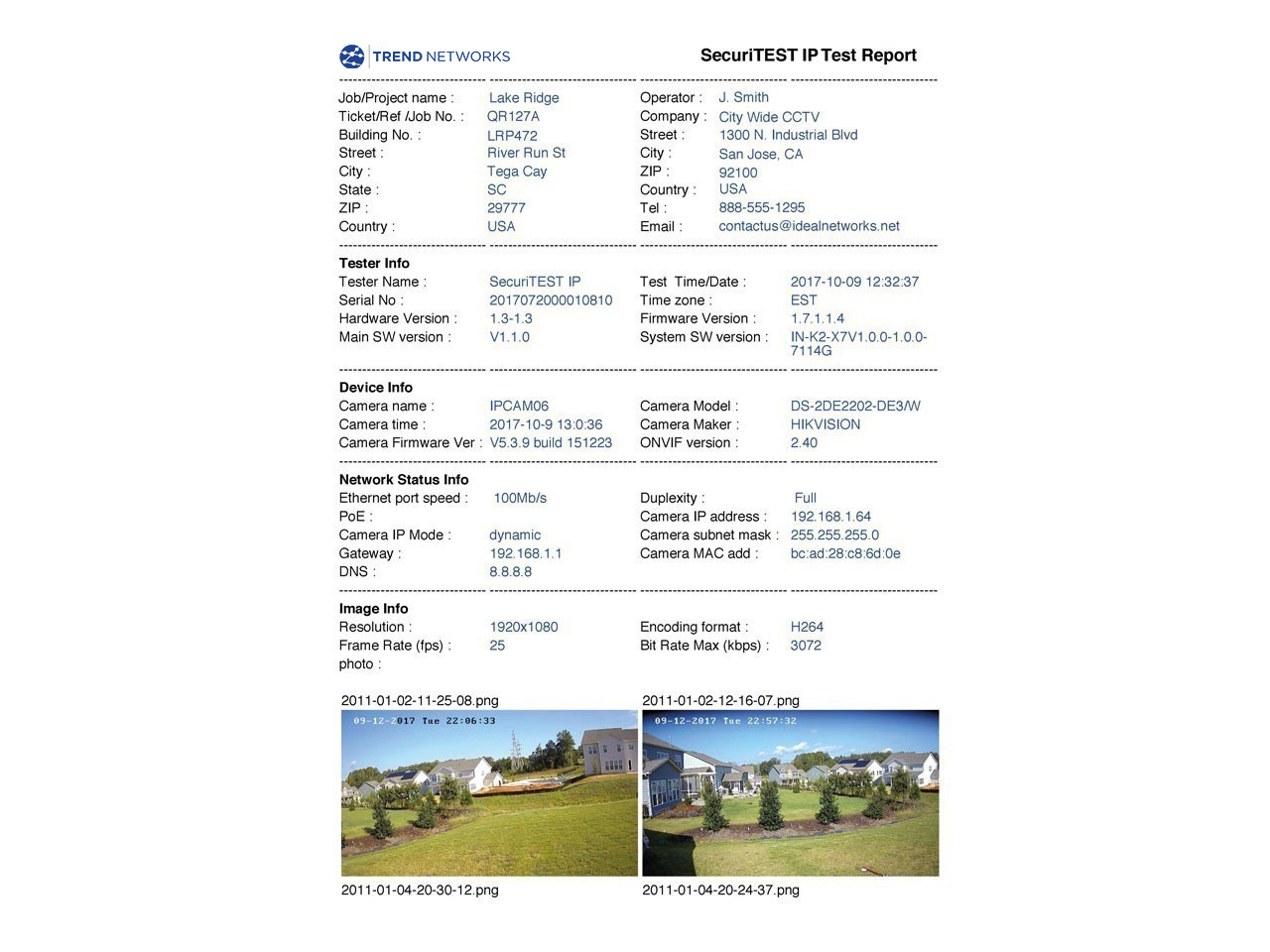

 Free Shipping
Free Shipping